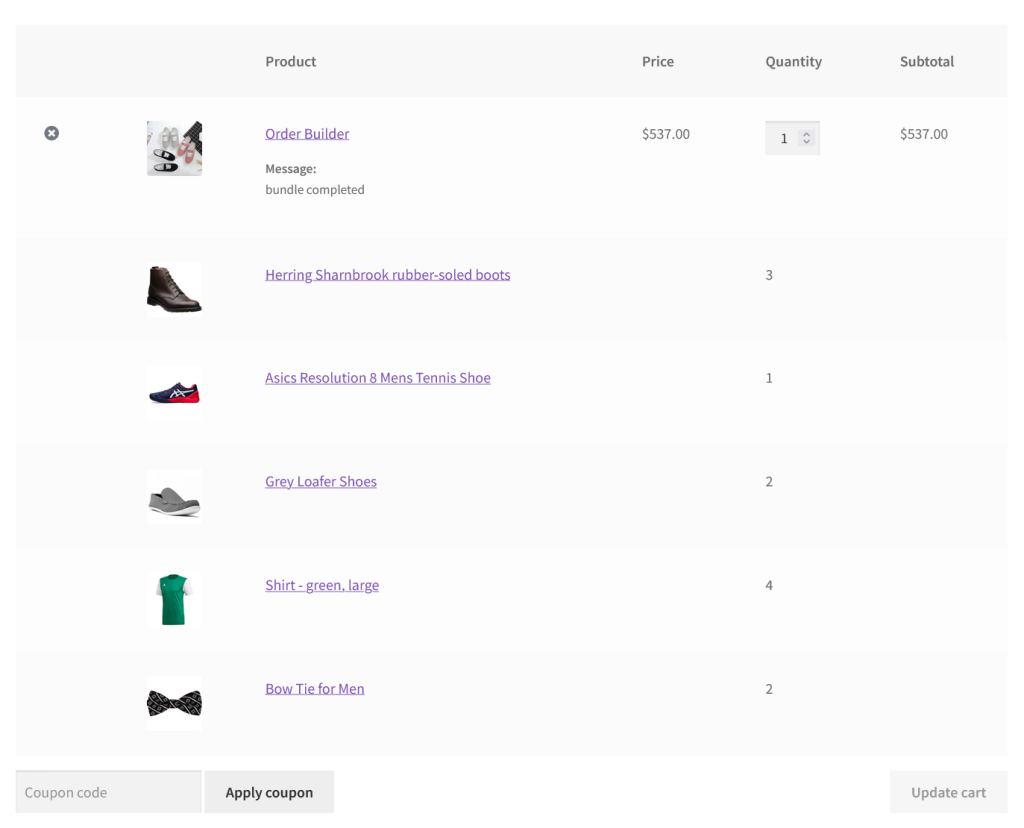Table of content
WooCommerce Box Products allow users to select specific products/categories. Users can be limited at each step by admin while choosing the items. At the same time, customers can create a bundle and go for each level of their own choice. It is also helpful for multiple-choice options.
Features for WooCommerce Box Products
- Allows to select products step by step to create a bundle of products.
- Limit users to restrict for selection of items.
- For product, bundle create unlimited steps.
General Settings
Enable Scroll Top: Enable this option to scroll up on add item to box.
On Click Box Items Feature: There are three effects when customers click on the box product item.
1. Redirect to product item’s single product page on click of product item’s image or title link.
2. Open quick view popup on click of product item’s image or title link.
3. Disable any feature on click of product item’s image or title link.
Enable Variable Products: Enable this option to allow variations of variable products.
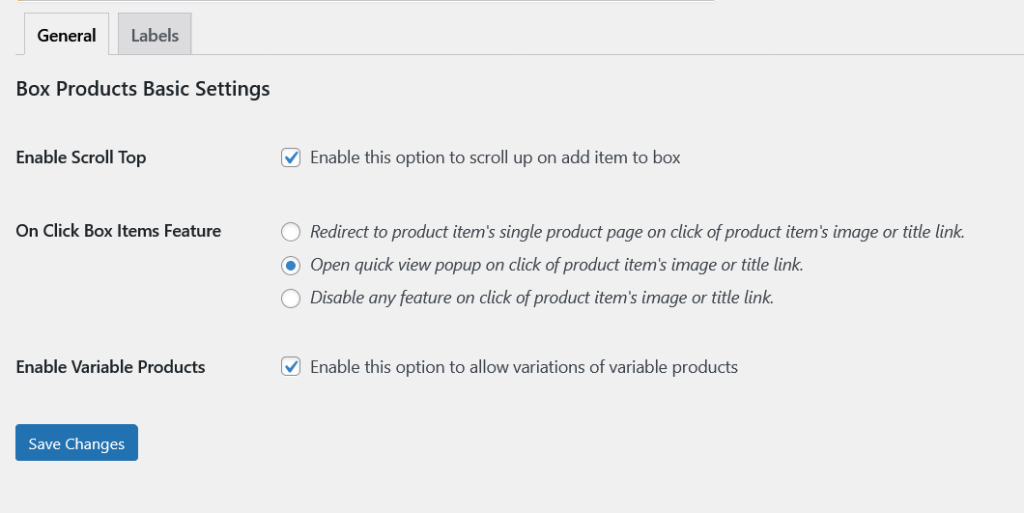
Label Settings
All string and label are localized and editable of the Box Products.
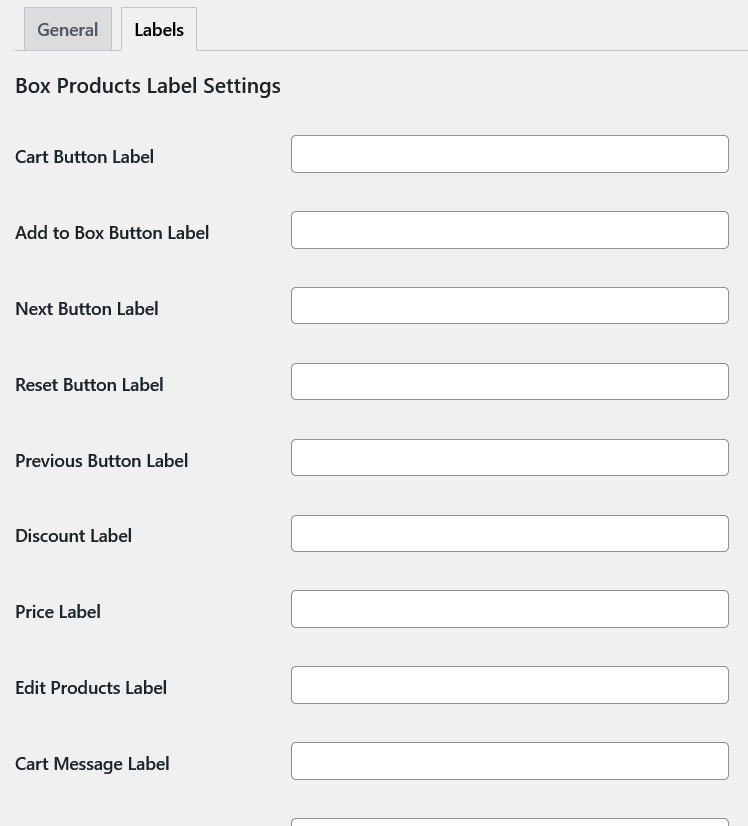
Product Level Settings
Each must has its price and choose product type “Composite Product” first.
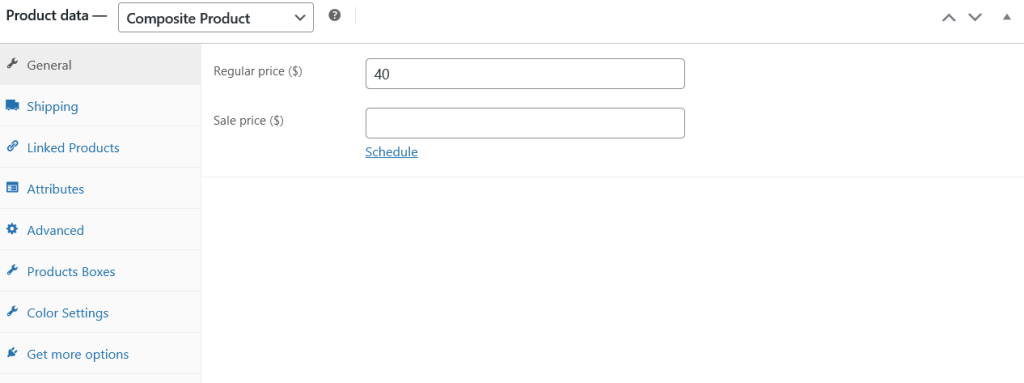
Box Product Settings
Pricing Type: There are three types of pricing for the Box Product.
1. Product add-ons price + regular price: This option will add add-ons prices and regular price to form the final price of the Box Product.
2. Fixed Regular Price: This option will ignore the add-ons prices and get the bundle regular price only.
3. Product add-ons price only: This option will ignore the bundle regular price and get the add-ons price as a final price of the Box Product.
Box Layout Columns: Choose the number of columns to display the boxes in the Box Product.
Products Layout Columns: Choose the number of columns to display the products in the Box Product.
Show Price: Enable this option to display add-ons prices.
Discount Type: Box Product allow to add discounts also. It offer 2 types of discount Fixed and Percentage.
Discount: Add discount value.
Enable Cart Message: Enable his option to display the message field on sidebar or popup.
There is a button named “Add New Box” it create multiple Boxes. Each Box contain their own specific options.
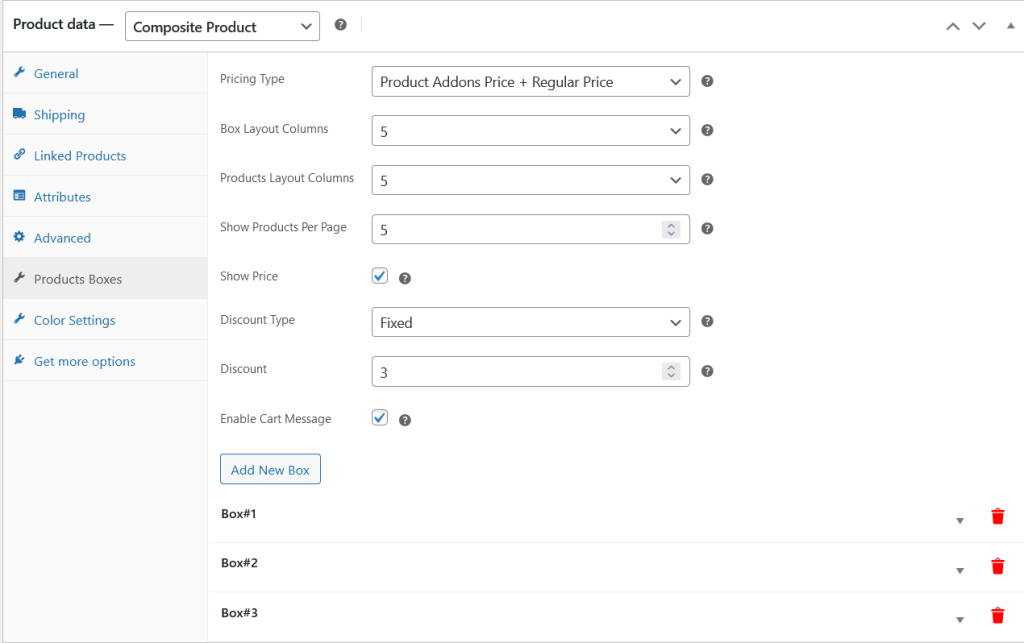
Box Name Add box name.
Box Title: Add box title.
No of Composite Product Boxes: Specify the number of boxes, these boxes will collect the box product items.
Add minimum Products to Boxes: Specify the number to restrict the step on front end to add minimum number of add-ons.
Add maximum Products to Boxes: Specify the number to restrict the step on front end to add maximum number of add-ons.
Box Description: Add box description. It will be displayed above the add-ons.
Choose Products: Choose add-ons for that specific step.
Choose Categories: Choose categories to display their products as an add-ons for that specific step.

Color Settings
Box Product comes with several color options to style the bundles. Each bundle has its own styling options.

Frontend View of the Box Product
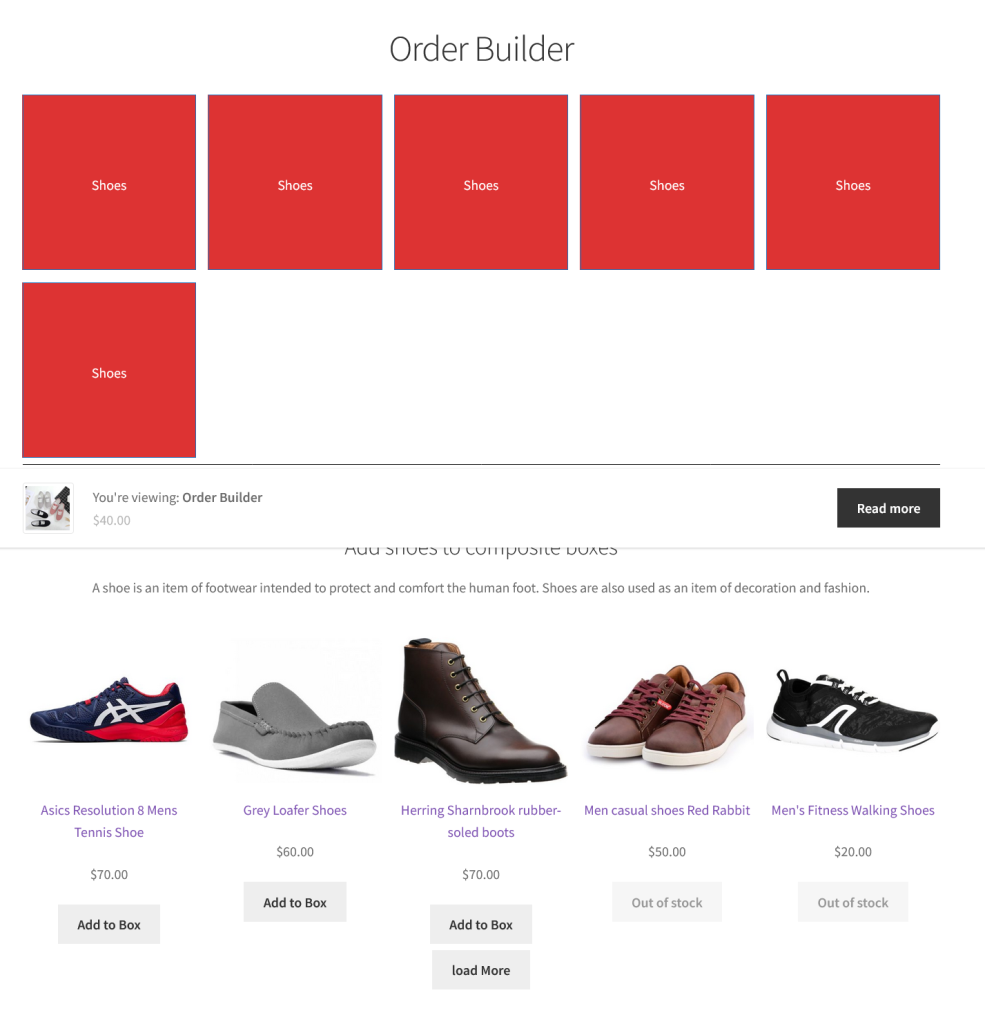
Items Added
Items added to the box

Box Review
Review the box items
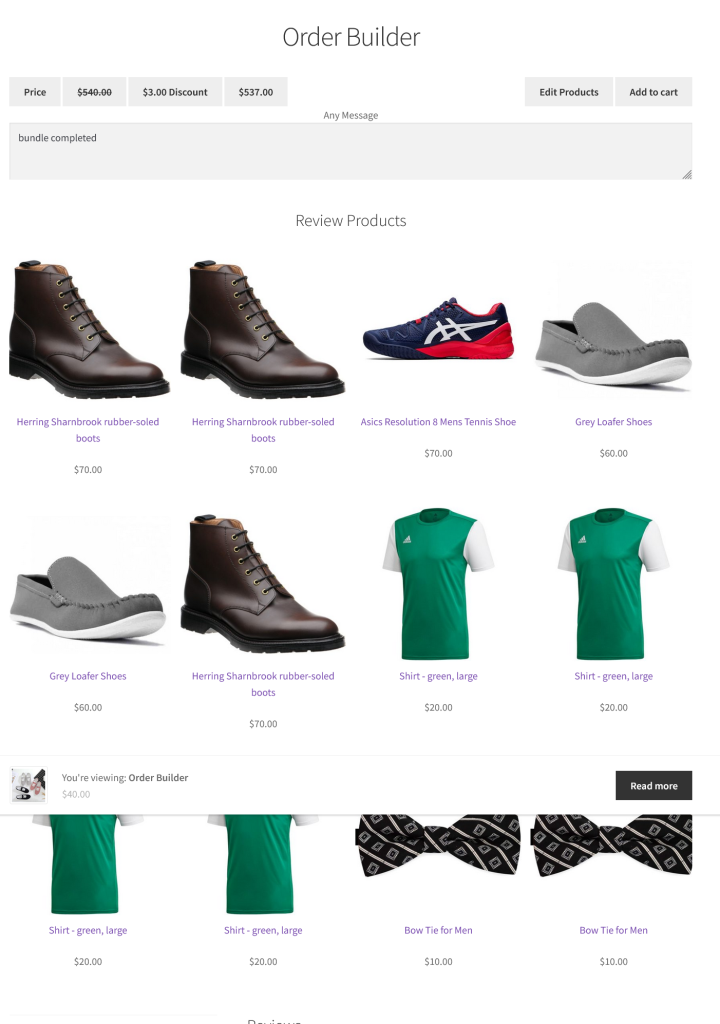
Singe Item Popup

Box Product in Cart Page